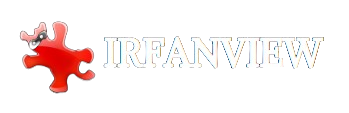IrfanView is a widely used image viewer and editor for Windows. It is known for its simplicity, speed, and wide range of features. It supports numerous image formats and provides essential editing tools, making it a popular choice for both casual and professional users. One of the standout features of IrfanView is its ability to support plugins, which significantly expands its capabilities.
Plugins play a crucial role in enhancing software applications by adding and extending new functionalities. For IrfanView, plugins enable the program to handle additional file formats, perform advanced image processing tasks, and integrate with other tools and software. This modular approach allows users to customize IrfanView to meet their needs, making it a versatile and powerful tool for image viewing and editing.
In this guide, we will explore the details of IrfanView’s plugin support, exploring the types of plugins available, how to install them, and some of the most popular plugins that users can benefit from. Whether you’re looking to expand the range of formats you can work with or add new editing features, understanding IrfanView’s plugin system will help you make the most of this robust software.
Plugin Support in IrfanView
IrfanView, a versatile and widely used image viewer and editor for Windows, supports an extensive range of plugins that significantly enhance its capabilities. These plugins are additional modules that can be integrated into the leading software, allowing users to extend the functionality beyond the default features provided by IrfanView. Here’s a detailed explanation of the plugin support in IrfanView:
Confirmation of Plugin Support
Yes, IrfanView does support plugins. The developers of IrfanView have designed the application to be highly extensible, enabling users to customize and improve their experience by adding plugins according to their specific needs.
Overview of Plugin Capabilities
Plugins in IrfanView can perform various functions, making the software more powerful and versatile. Here are some key areas where plugins make a significant impact:
- Additional File Format Support: IrfanView natively supports a wide range of image formats, but users can work with even more file types with plugins. This includes specialized or less common formats not supported by the base installation. For example, plugins can enable IrfanView to open and edit Adobe Photoshop PSD files and various video formats.
- Enhanced Editing Features: Plugins can introduce new editing tools and filters that are unavailable in the default installation. This allows users to perform more complex image processing tasks directly within IrfanView, such as advanced color correction, image enhancement, and special effects.
- Integration with Other Software Tools: Some plugins facilitate integration with other software applications, enhancing the workflow and allowing seamless transitions between different programs. For instance, plugins can enable direct import/export functions between IrfanView and other graphic design or multimedia software.
By supporting a diverse array of plugins, IrfanView caters to casual users who need simple image viewing and editing capabilities and professional users who require advanced features and specialized tools. The ability to add plugins ensures that IrfanView can adapt to a wide range of user requirements and remain relevant as new file formats and technologies emerge.
Types of Plugins Available
IrfanView supports a variety of plugins that enhance its capabilities, making it a versatile tool for different user needs. Here are the main types of plugins available for IrfanView:
1. File Format Support Plugins
These plugins extend the file formats IrfanView can open, view, and save. IrfanView natively supports a wide array of formats, but these plugins enable it to handle even more, including some specialized or less common formats. Examples include:
- Adobe Photoshop PSD Plugin: This plugin allows IrfanView to open and edit PSD files in Adobe Photoshop’s native format.
- RAW Image Formats Plugin: This plugin supports various RAW formats used by digital cameras, enabling photographers to view and edit their high-quality images.
- Video Formats Plugin: This plugin adds support for various video file formats, allowing IrfanView to play videos directly within the application.
2. Editing and Processing Plugins
These plugins introduce IrfanView’s advanced editing and processing features, transforming it from a simple image viewer to a powerful editing tool. Examples include:
- Effects Plugins: Provide additional effects and filters that can be applied to images, such as sharpening, blurring, or artistic effects.
- Batch Processing Plugins: These plugins enhance IrfanView’s batch processing capabilities, allowing users to apply multiple edits and conversions to large numbers of files simultaneously.
- OCR (Optical Character Recognition) Plugin: This enables IrfanView to recognize and extract text from images, which can help digitize printed documents.
3. Integration Plugins
Integration plugins help IrfanView interact with other software applications and systems, facilitating workflows and improving productivity. Examples include:
- Email Plugins: Allow users to send images directly from IrfanView via email, integrating with their email client for seamless sharing.
- FTP Plugins: These plugins enable users to upload images directly to an FTP server from within IrfanView, which is useful for web developers and content managers.
- Multimedia Plugins: Integrate with multimedia software to enhance IrfanView’s capabilities in handling audio and video files.
4. Utility Plugins
These plugins offer additional functionalities that enhance the overall user experience in IrfanView. Examples include:
- Thumbnails Plugin: Provides a view for easy browsing and managing extensive image collections.
- Slideshow Plugins: Add features for creating and customizing slideshows, including transition effects and background music.
Benefits of Using Plugins
Using plugins in IrfanView allows users to customize the software to their specific needs, whether they require additional format support, advanced editing tools, or better integration with other applications. This flexibility makes IrfanView a powerful and adaptable tool for casual users and professionals.
How to Install Plugins on IrfanView
Installing plugins on IrfanView is straightforward. Follow these steps to enhance the functionality of your IrfanView software with additional plugins.
Step-by-Step Guide to Installing Plugins
- Download the Plugin Package
- Visit the official IrfanView website.
- Locate the “IrfanView PlugIns” section and download the latest version of the plugin package. The plugins are usually bundled together in a single ZIP file.
- Extract the Plugin Files
- Once the download is complete, locate the ZIP file in your Downloads folder or the directory where your browser saves downloaded files.
- Right-click on the ZIP file and select “Extract All…” or use a file extraction tool like WinRAR or 7-Zip.
- Extract the contents to a temporary folder.
- Locate the IrfanView Plugins Directory
- Navigate to the directory where IrfanView is installed. By default, this is typically C:\Program Files\IrfanView\ or C:\Program Files (x86)\IrfanView\ on a 64-bit Windows system.
- Inside the IrfanView installation folder, there should be a folder named “Plugins.”
- Copy the Extracted Files
- Open the temporary folder where you extracted the plugin files.
- Copy all the extracted files and folders.
- Paste these files into the “Plugins” directory inside the IrfanView installation folder. If prompted, choose to overwrite any existing files.
- Restart IrfanView
- To ensure that IrfanView recognizes the new plugins, close the application if running.
- Restart IrfanView to load the new plugins.
Tips for Ensuring Plugins are Correctly Installed
- Check Plugin Functionality: After restarting IrfanView, test some of the new features or file formats the plugins should support. You can do this by opening a file type that was previously unsupported or accessing a new editing tool.
- Verify Plugin Installation: In the IrfanView menu, go to Help > Installed PlugIns to see a list of installed plugins. This will confirm that the plugins have been successfully loaded.
- Keep Plugins Updated: Regularly check the IrfanView website for updates to the plugin package. Keeping plugins up to date ensures compatibility with new file formats and the latest version of IrfanView.
By following these steps, you can easily extend IrfanView’s capabilities, making it a more powerful tool for image viewing and editing.
Popular Plugins
Description of Some Commonly Used Plugins
IrfanView offers a variety of plugins that enhance its functionality, making it a versatile tool for different user needs. Here are some of the most popular plugins:
File Format Plugins
These plugins extend the range of file formats IrfanView can handle, allowing users to view and edit a broader spectrum of image and multimedia files.
- Adobe Photoshop PSD Plugin: This plugin enables IrfanView to open and edit Photoshop PSD files, commonly used in professional graphic design and photography.
- Video Formats Plugin: By installing this plugin, users can view and manipulate various video file formats directly within IrfanView, making it a convenient tool for handling multimedia content.
Editing and Processing Plugins
Enhance IrfanView’s image editing and processing capabilities with these powerful plugins.
- Filters Unlimited: This plugin provides a wide array of additional filters and effects that can be applied to images, expanding the creative possibilities for users.
- 8BF Filters: Allows IrfanView to use Adobe Photoshop-compatible 8BF filters, adding professional-grade editing tools to the software.
Integration Plugins
These plugins allow IrfanView to integrate seamlessly with other software tools and systems, improving workflow efficiency.
- OCR (Optical Character Recognition) Plugin: This plugin enables IrfanView to recognize and extract text from images, which can then be edited or copied. It’s beneficial for digitizing printed documents.
- Email Plugin: This plugin facilitates the direct sending of images via email from within IrfanView, streamlining the process of sharing images.
Benefits of Using These Plugins
Using these popular plugins can significantly enhance the capabilities of IrfanView, making it more powerful and versatile. Some key benefits include:
- Extended File Support: This program handles a wider range of file formats, eliminating the need for additional software to open specific files.
- Advanced Editing Features: Access a broader range of filters, effects, and tools for detailed image editing.
- Improved Workflow: Seamless integration with other tools and systems can save time and increase productivity.
By leveraging these plugins, users can transform IrfanView from a basic image viewer into a comprehensive multimedia management and editing tool tailored to meet various needs.
Troubleshooting Plugin Issues
Common Issues with Plugins
- Plugins Not Recognized
- IrfanView does not detect the installed plugins.
- Compatibility Problems
- Plugins may not be compatible with the version of IrfanView or the operating system.
- Installation Errors
- Errors encountered during the plugin installation process.
- Performance Issues
- Slow performance or crashes when using specific plugins.
- Missing Features
- Expected features from plugins are not available or do not work correctly.
Solutions and Tips for Resolving Plugin Issues
- Ensure Correct Installation Path
- Verify that plugins are placed in the correct directory: typically, C:\Program Files\IrfanView\Plugins.
- Double-check the extraction of the plugin files to ensure they are not nested in additional subfolders.
- Update IrfanView
- Ensure you are using the latest version of IrfanView. Newer versions often include updates and bug fixes that improve plugin compatibility.
- Check for updates on the IrfanView official website or use the built-in update feature if available.
- Check Plugin Compatibility
- Verify that the plugins are compatible with your version of IrfanView and your operating system. The plugin documentation or download page usually provides this information.
- If using an older version of IrfanView, consider upgrading to the latest version to ensure compatibility.
- Re-download and Reinstall Plugins
- Corrupt downloads can cause installation issues. Re-download the plugins from the official IrfanView website and reinstall them.
- Follow the installation instructions carefully to avoid missing any steps.
- Run IrfanView as Administrator
- Sometimes, plugins require elevated permissions to function correctly. Try running IrfanView as an administrator by right-clicking the IrfanView shortcut and selecting “Run as administrator.”
- Check for Conflicting Plugins
- Some plugins might conflict with each other or existing software on your system. Disable other plugins or software temporarily to see if the issue persists.
- Consult the IrfanView Support Community
- Visit the IrfanView forums or user communities to seek help from other users who might have encountered and resolved similar issues.
- Look for FAQs or troubleshooting guides on the IrfanView website.
- Review Error Messages and Logs
- If IrfanView displays error messages or logs, review them for clues about what might be going wrong.
- Search for specific error messages online to find solutions or workarounds.
By following these steps, you can resolve most issues related to plugins in IrfanView and ensure you get the most out of the software’s extended functionality.
Conclusion
IrfanView’s support for plugins significantly enhances its capabilities, making it a versatile and powerful tool for image viewing and editing. Extending functionality through plugins means users can tailor the software to meet their specific needs, whether adding support for a wide range of file formats, integrating advanced image processing tools, or connecting with other software applications.