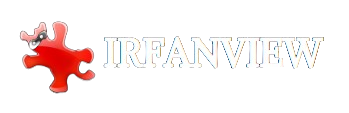IrfanView is a popular image viewer and editor with a large user base due to its powerful features, simplicity, and speed. Designed primarily for Windows, it offers various functionalities, including image conversion, slideshow creation, and batch processing, making it a versatile tool for casual and professional users.
Given its capabilities, many users across different operating systems are curious whether they can utilize IrfanView on their platforms. Understanding which operating systems are compatible with IrfanView is crucial for users who want to integrate this software into their workflow, especially if they are not using a Windows environment.
Compatibility with Windows
Supported Windows Versions
IrfanView is primarily designed for the Microsoft Windows operating system. It supports a wide range of Windows versions, ensuring that users with different versions of the OS can use the software effectively. The supported versions include:
- Windows 11: The latest version of Windows, offering the best compatibility and performance with the latest features of IrfanView.
- Windows 10 is widely used and fully supported, with regular updates from Windows and IrfanView ensuring seamless functionality.
- Windows 8/8.1: Although less common, IrfanView works efficiently on these versions, providing all the standard features.
- Windows 7: Still used by many, especially in enterprise environments, IrfanView remains compatible and reliable on this version.
- Windows Vista: Supported, but users might experience limited functionality due to the older architecture.
- Windows XP: While IrfanView runs on Windows XP, upgrading to a newer version of Windows is recommended for enhanced security and better performance.
Optimal Performance and Features on Windows
IrfanView is optimized for Windows, offering the best user experience and access to all features of this operating system. Key points include:
- Full Feature Access: IrfanView’s functionalities, including plugins and extensions, are fully accessible on supported Windows versions.
- Regular Updates: IrfanView is regularly updated to ensure compatibility with the latest Windows updates and to provide new features and bug fixes.
- Integration with Windows Features: IrfanView integrates seamlessly with Windows features such as context menus, file associations, and drag-and-drop functionality.
- Performance Optimization: The software is optimized for Windows performance, ensuring fast load times and smooth operation even with large image files.
Installation and Usage
Installing and using IrfanView on Windows is straightforward:
- Download: Visit the official IrfanView website to download the latest software version.
- Installation: Follow the installation wizard to set up IrfanView on your Windows system. The process is quick and user-friendly.
- Configuration: After installation, configure IrfanView according to your preferences. This includes setting file associations, customizing the toolbar, and installing additional plugins.
- Usage: Launch IrfanView and begin viewing, editing, and managing your images. The intuitive interface makes navigating and utilizing all the available features easy.
IrfanView remains a top choice for users looking for a powerful and versatile image viewer and editor on the Windows platform. It ensures compatibility with various Windows versions and provides optimal performance and features.
Compatibility with Linux
Although IrfanView does not have a native version for Linux, it can still be used on this operating system through compatibility layers like Wine. Wine is a popular open-source software that allows Windows applications to run on Unix-like operating systems, including Linux. By installing Wine, Linux users can download and run the Windows version of IrfanView as if using it on a native Windows system. This process involves installing Wine from the package manager of your Linux distribution, configuring Wine to create a Windows-like environment, and then downloading and installing IrfanView within this environment.
While this method generally works well, users might experience minor issues or limitations compared to running IrfanView on a native Windows system. For those seeking native alternatives, there are several Linux-compatible image viewers and editors, such as GIMP, Shotwell, and Gwenview, that can provide similar functionality.
Compatibility with macOS
IrfanView does not have a native version for macOS, which means users cannot install it directly as they would on Windows. However, macOS users can still run IrfanView using compatibility software like Wine or by utilizing virtual machines. Wine is a compatibility layer that allows Windows applications to run on Unix-like operating systems, including macOS.
To use IrfanView on macOS with Wine, users must install Wine and set up IrfanView within this environment. This process involves downloading, configuring, and installing the Windows version of IrfanView through Wine. Alternatively, users can run IrfanView on macOS by creating a virtual machine using software such as Parallels Desktop or VMware Fusion, which allows them to install a full version of Windows within macOS.
This method provides a more seamless experience but requires more system resources. For those who prefer not to use these workarounds, several macOS-native alternatives to IrfanView, such as XnView MP or GraphicConverter, offer similar functionality.
Conclusion
IrfanView is a highly versatile and powerful image viewer and editor that offers robust support primarily for Windows operating systems. Windows 11, 10, 8/8.1, 7, Vista, and XP users can enjoy the full range of IrfanView’s features and optimal performance.